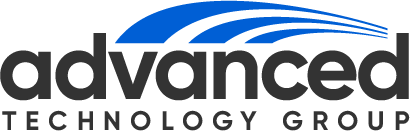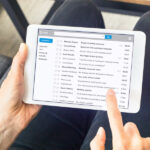This is part two in our series for network connectivity troubleshooting. Confirming the connectivity with the Internet was the focus of the first four steps in our process. We now continue with the remaining steps to help you discover what the problem with your Internet connection might be.
5. Check functionality. Once the network cable has been confirmed to be working correctly, we need to see if the router is working correctly. Since you have already unplugged and re-plugged the router in and rebooted both it and your PC, that should have taken care of any automatic configuration issues that might have become hung up. High speed Internet providers can change the network address (also called the IP address) of your router at any time. This usually requires a reboot of your router (and sometimes of your PC) in order to pick up that new address and begin communicating. Also, there are other network addresses that are used to get outside to the Internet that are automatically configured as well, but we will deal with those in a later step.
6. Test functionality. If after you have rebooted the router and PC and performed all of the steps above, but it appears that you are still having problems, make sure that you try other ways to get outside to the Internet by launching your email program (if you use one). If it works, but your Internet browser still does not, then something is preventing your Internet browser from resolving website addresses on the Internet.
7. Check virus software. When was the last time your PC performed an automatic update or a scan for viruses? Can you try to force an update now? Is it successful? If it has been a week since the last check for viruses, run a full system scan. If this does not work and no viruses are detected, move on to the next steps.
8. Try another system. Do you have another PC or laptop that you can plug in to your router to try and get out to the Internet, or do you know anyone else with a laptop PC who would be willing to bring it over to see if they can plug into your router and get out to the Internet? If so, that will confirm if you have a good working router and cabling. If you or they can get out to the Internet, then the problem lies with the original PC you were troubleshooting.
9. Contact your Broadband Service Provider. If you cannot get out to the Internet with another PC or Laptop, work with their support staff to troubleshoot the connectivity issue. Advanced Technology Group can assist you in navigating your service provider’s technical support and troubleshooting steps, if required.
10. Final options. If all else fails, contact our support team at 877-620-4170 for further assistance.
Troubleshooting a connection for your PC can be a frustrating thing to do because there are so many variables to address. Be patient, and follow the above steps and hopefully you will find the source of your problem sooner rather than later.
Share This Story, Choose Your Platform!